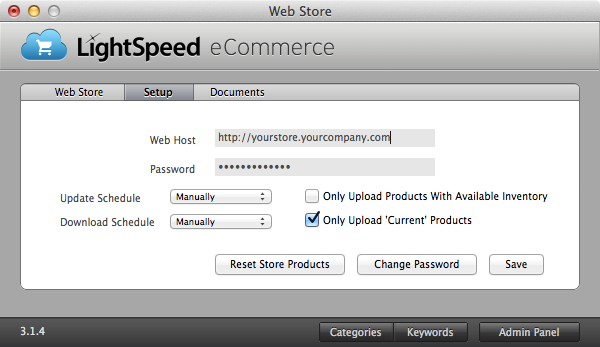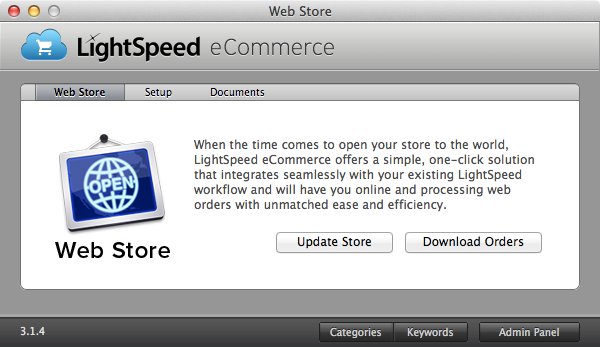When initially setting up the connection to a new Web Host for your LightSpeed OnSite Web Store you will need to follow a few steps ...
- In LightSpeed go to Tools > eCommerce
- On the window that opens click on the “Setup” tab
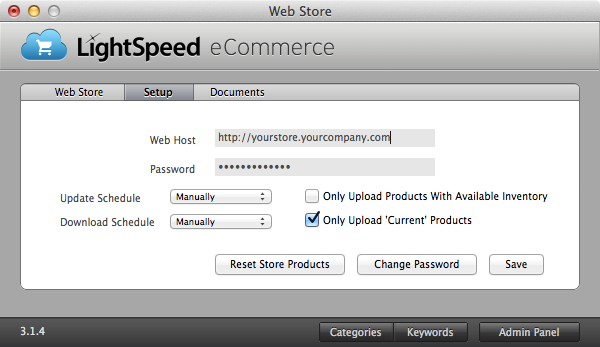
- In the "Web Host" field enter the URL provided
- In the "Password" field enter the password provided
- Hit the “Save” button
- Make sure that it says the proper version of LS Web Store in the bottom left corner
- NOTE: if it does not then you will need clarification on the provided "Web Host" and "Password".
- Hit the “Reset Store Products” button
- A window will ask for confirmation that this will delete everything on your web server. That’s totally fine, so click OK.
- After that process completes (should be really quick) click on the “Web Store” tab at the top.
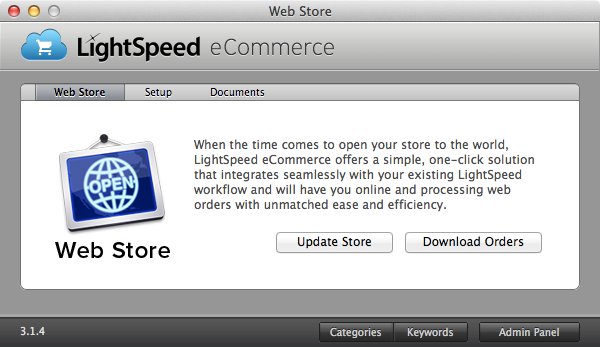
- Click the “Update Store” button
NOTE: This process is uploading every product again to the web database, so it could take a very long time. Make sure that the computer running the process and your LightSpeed server stay on without going to sleep during the whole process.