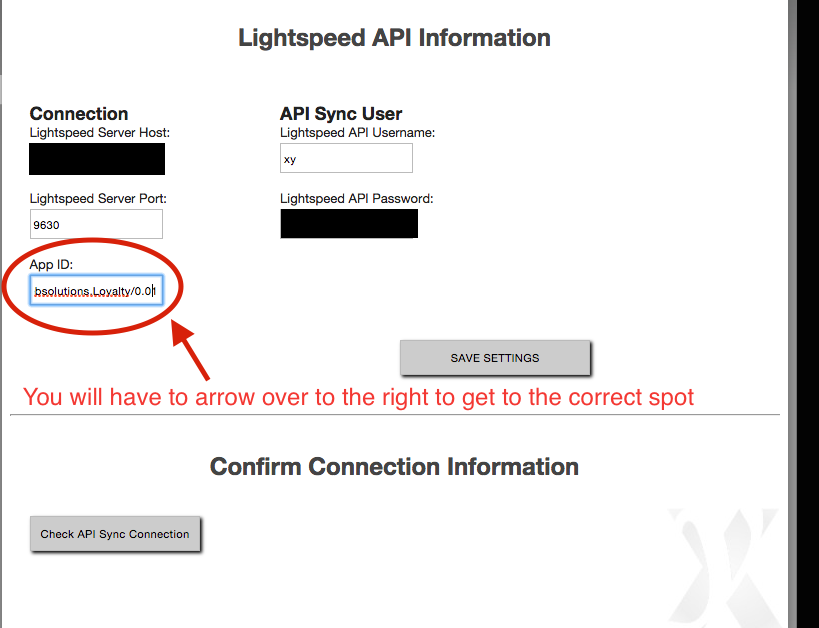With the new version of LightSpeed there is a small change to the API call that is used to connect. Here is what you need to do to get the connection working again ...
- Login to the web console
- go to the “API Connection” tab
- In the field labeled “App ID:” delete the zero after the dot, but before the "1”
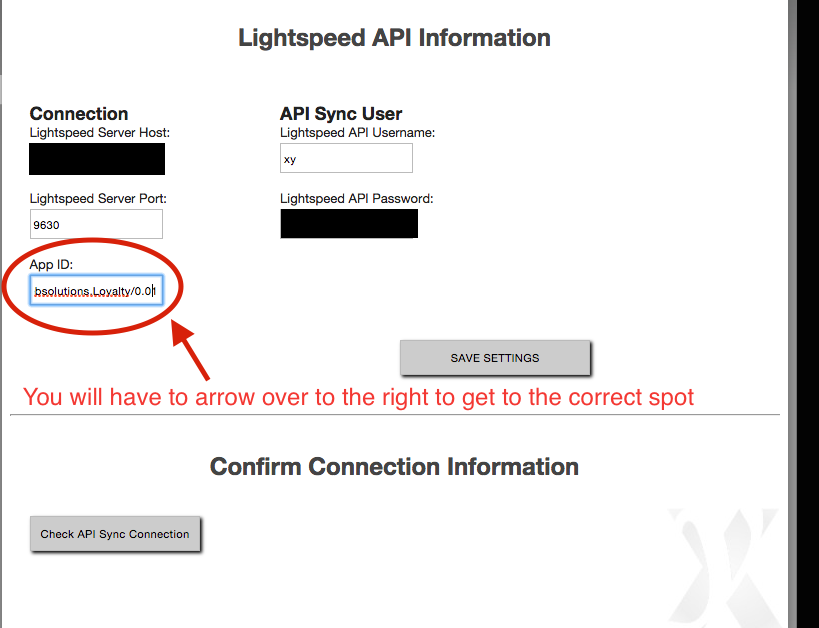
- Hit the “Save Settings” button
- After the page refreshes hit the “Check API Sync Connection” button
NOTES:
- If all works well then when you hit the Check API Sync Connection button then you will see "HTTP/1.1 GET/api/classes/Not Found: HTTP/1.1GET/api/classes." This is a "good" error. LightSpeed also changed the call to get classes, but the good news is that this is not a call used in most API developments, so it will not cause an issue.
- If you really like to see the classes show up when using the check connection button, then we can connect to the computer and do a customization to update the call. If this is requested then there will be a charge associated with making that changes.
- This is not something that could have been changed proactively. If you are not on the new version the format must stay how it is currently, so this change can only be done after upgrading.