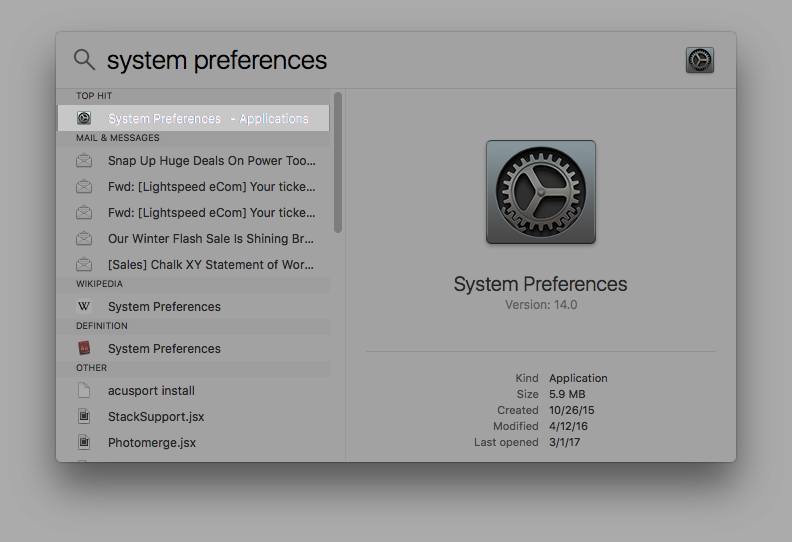When authorizing a new API application the LightSpeed Server License needs to be refreshed. Here are the steps ...
- Go to “System Preferences” (you can find it by using spotlight search and searching for "System Preferences")
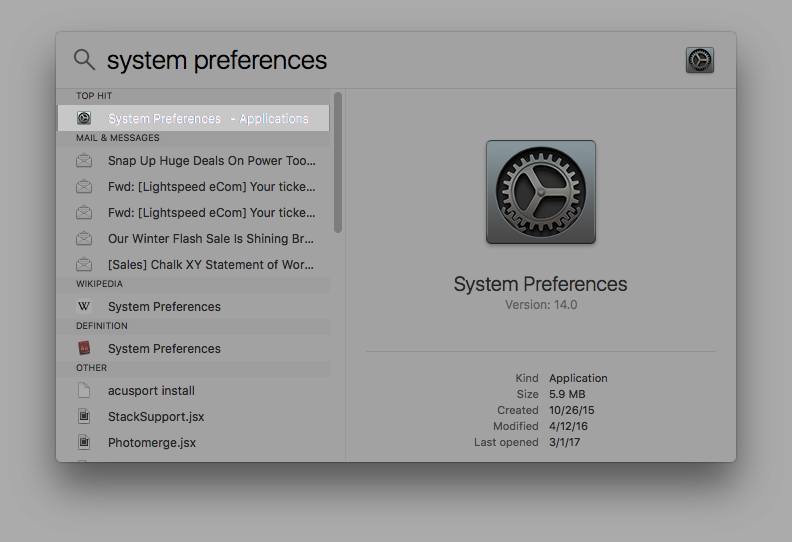
- When "System Preferences" opens up choose “LightSpeed Server”

- Click the lock in the bottom left and enter password to the computer if asked
- Click the gear just above the lock and choose “Stop Server”

- On the right side of the window click the “Refresh License” button

- When the process is complete click the “Third Party Apps” button at the top of the page and make sure the new app has been authorized
- Click the gear just above the lock again and choose “Start Server”
NOTES:
- This process will kill all LightSpeed processes, so make sure that no one in the store is actively using LightSpeed. If an employee was using LightSpeedn then they will lose any unsaved information and will need to re-login.
- If the process does not complete the first time then try these steps before trying again:
- Restart Computer
- Restart LightSpeed Server (steps 1, 2, 3, 4, and 7 from above)
- Take a screen shot of any error and contact LightSpeed support
- If the app is not authorized in step 6, still continue to step 7, but contact us for further troubleshooting assistance.